Fuji Electric PLC MICREX-F Series Ladder data backup

We received a request from a company operating plating-related equipment in Tokyo to back up the ladder data of an old Fuji Electric PLC.
The PLC model is Fuji Electric MICREX-F series FPU 080A-A10, which is aging due to the plating environment, and they are considering replacing it with MICREX-SX series in the future.

Contents
Prepare programming tools for MICREX-F series PLCs
The programming tool required to create sequence programs and read/write ladder data for Fuji Electric MICREX-F series PLCs is "MICREX-F PLC Programmer". This software is bundled with the "SX-Programmer Standard" disk, so install and use that.
Prepare the loader cable and adapter to connect to the MICREX-F series PLC
The loader cable to connect to the F series PLC is "FLC012A", and the adapter is "FLT-ASFK". We rarely have a chance to use them, so if possible, borrow them from a partner company that has them.

Switch settings for loader adapter
Before powering on the system, set the communication settings by setting on the loader adapter switch.
【Recommended settings】
Baud rate: 9600 or 19200 or 38400
Data bits: 8 bits
Parity bit: None
Stop bit: 1
Communication settings for programming tools
Set the communication settings for the programming tool. Match the communication settings of the loader adapter set in the previous section.
1. Select [Option]-[Communication Port Setting] from the menu.
2. In [Communication Port with PLC], select the RS-232C port number of your PC.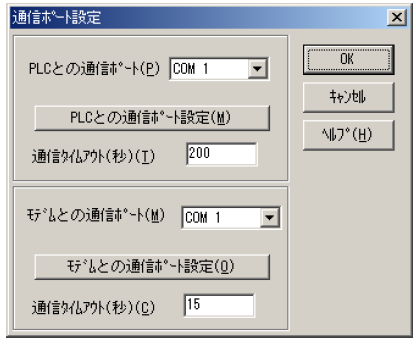
Click [Communication port setting with PLC].
In [Port Settings], adjust each communication setting to the adapter's setting.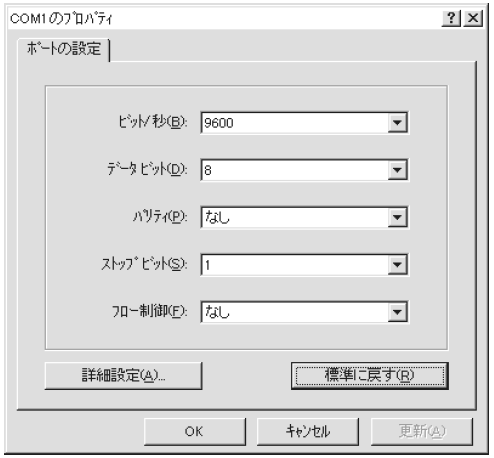
Click [OK].
Online connection to PLC with programming tools
Online connection with PLC
After completing the communication settings for the loader adapter and programming tool, make an online connection with the PLC.
- Select [File]-[Online].
- The [Select Tag File for Online Display] dialog box will appear.
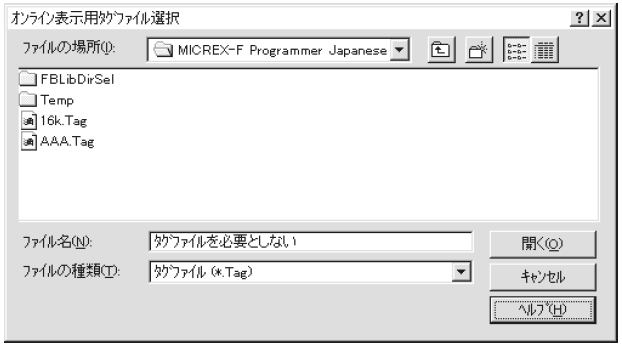
- Leave the [File name] text box at its default value of "Do not require tag file" and click [Open].
- The message "Loading program" is displayed, and when the loading is completed, the ladder program of the PLC is displayed.
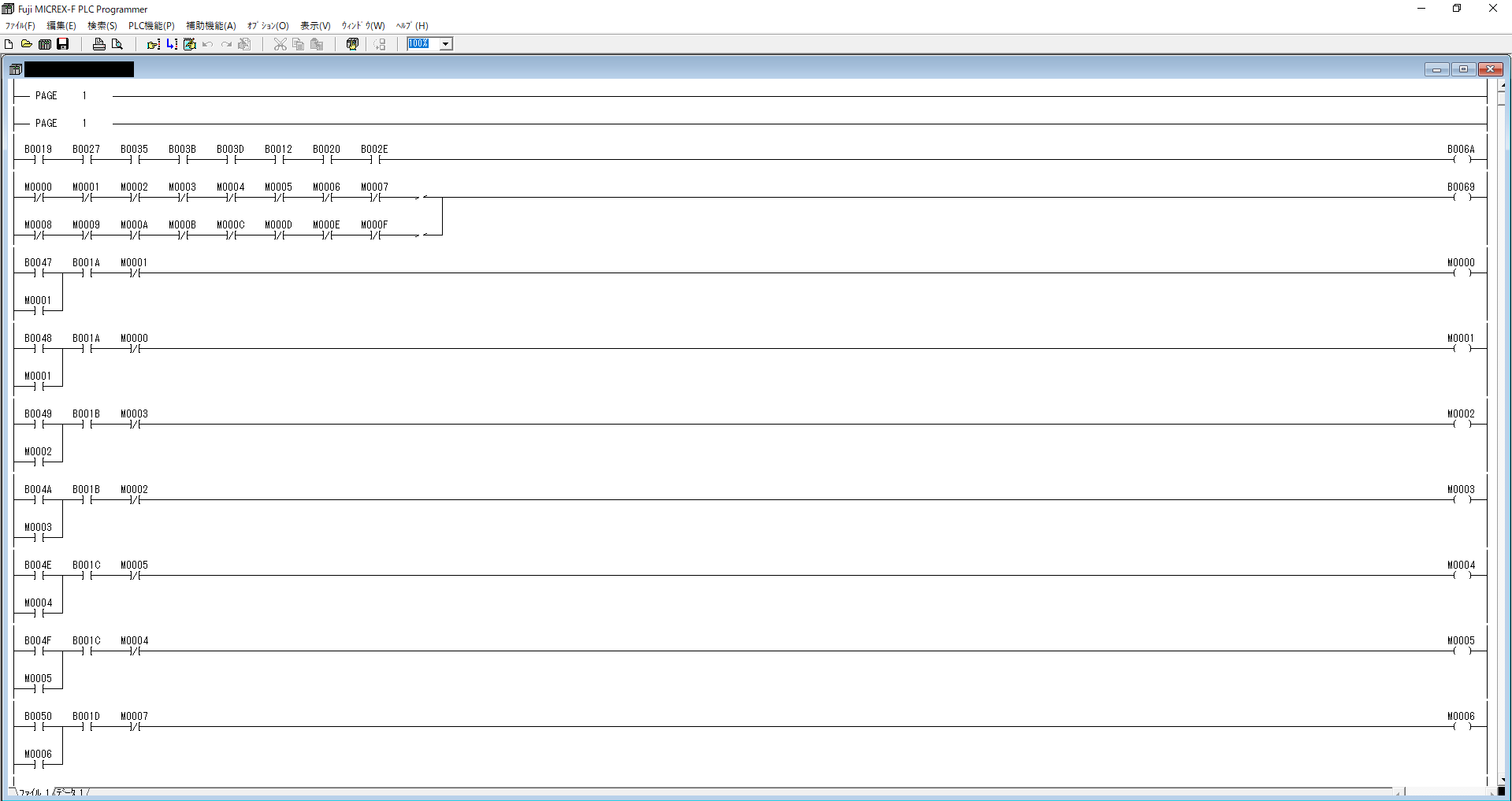
Save the ladder prolam of the PLC body to a file
After reading the ladder program in the PLC main unit is completed, save it as a file in the PC.
- Select [File]-[Save As…].
- The [Save As] dialog box will appear.
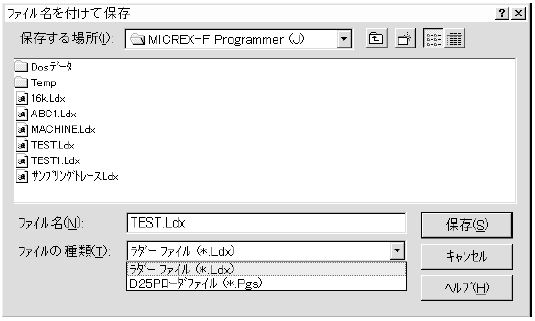
- Enter a name of your choice in the [File name] text box, and then click [Save].
If you are using a PLC that has been discontinued, take action as soon as possible
Fuji Electric's FPU 080 type PLC was discontinued in 2002, about 20 years ago, and the plating facility where we backed up the PLC ladder data this time had no backup data or any other materials such as electrical drawings from that time. I was horrified when I thought about what would happen if the data went missing.
Some companies may be putting off the replacement because they are too busy to stop production, but I strongly recommend that they at least back up their ladder data first. If you don't have your own tools to back up your data, please contact us.


